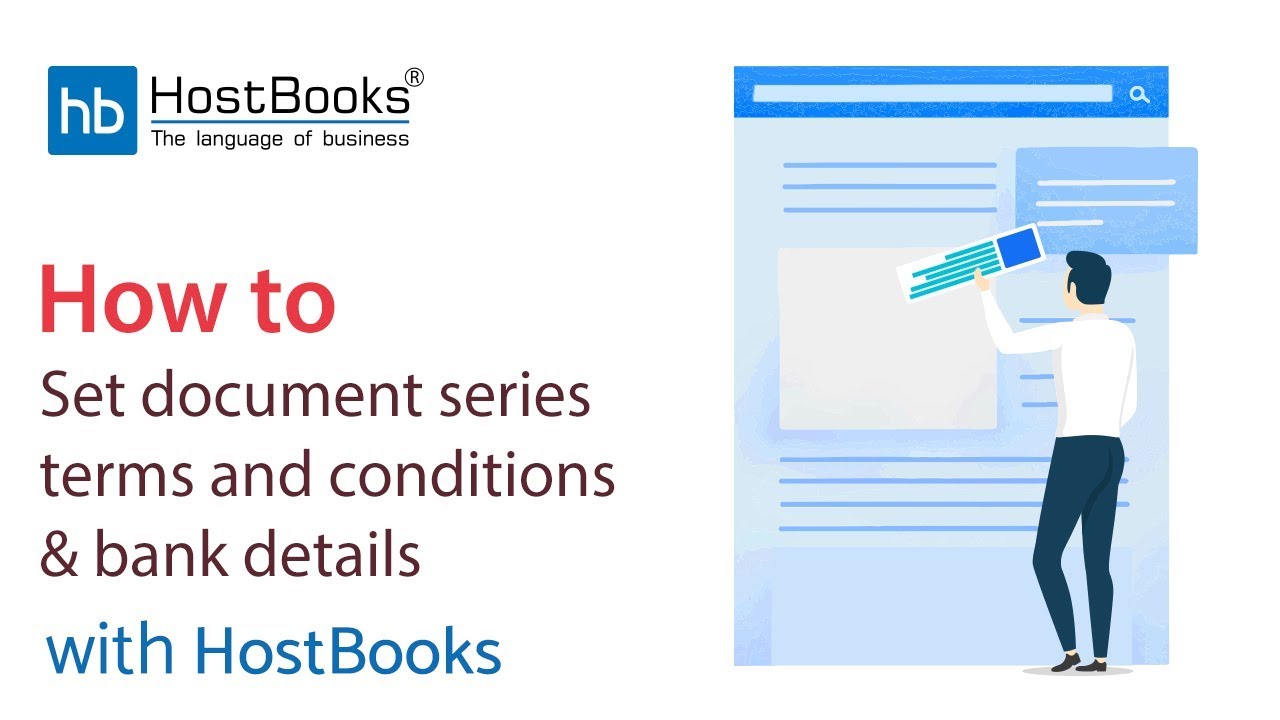Document Series
Step 1:
- Go to the Dashboard of HostBooks GST Sale/Purchase Invoice.
Step 2:
- Go to the name of the user at the top right.
- Click on Settings.
Step 4:
- Select the Document Type i.e. Sales Invoice/Credit Note/Debit Note/Advance Receipts/Bill of Supply, etc.
- Enter the Prefix.
- Next, enter the Series Start, for example, 001.
- Choose the Start Year and End Year.
Step 6:
- Moving on to Terms & Conditions.
- First, select the Document Type.
- Suppose you want the payment in advance, you can enter the same in the box for the terms & conditions.
Step 7:
- Click on Save.
- The Terms & Conditions will be saved successfully.
Step 8:
- Next, you have the Bank Details.
- Select Document Type.
- Enter the Swift Code, Account Number, and IFSC Code.
- Then enter the Bank Name and the Branch Name.
Step 9:
- The bank details will be saved successfully.