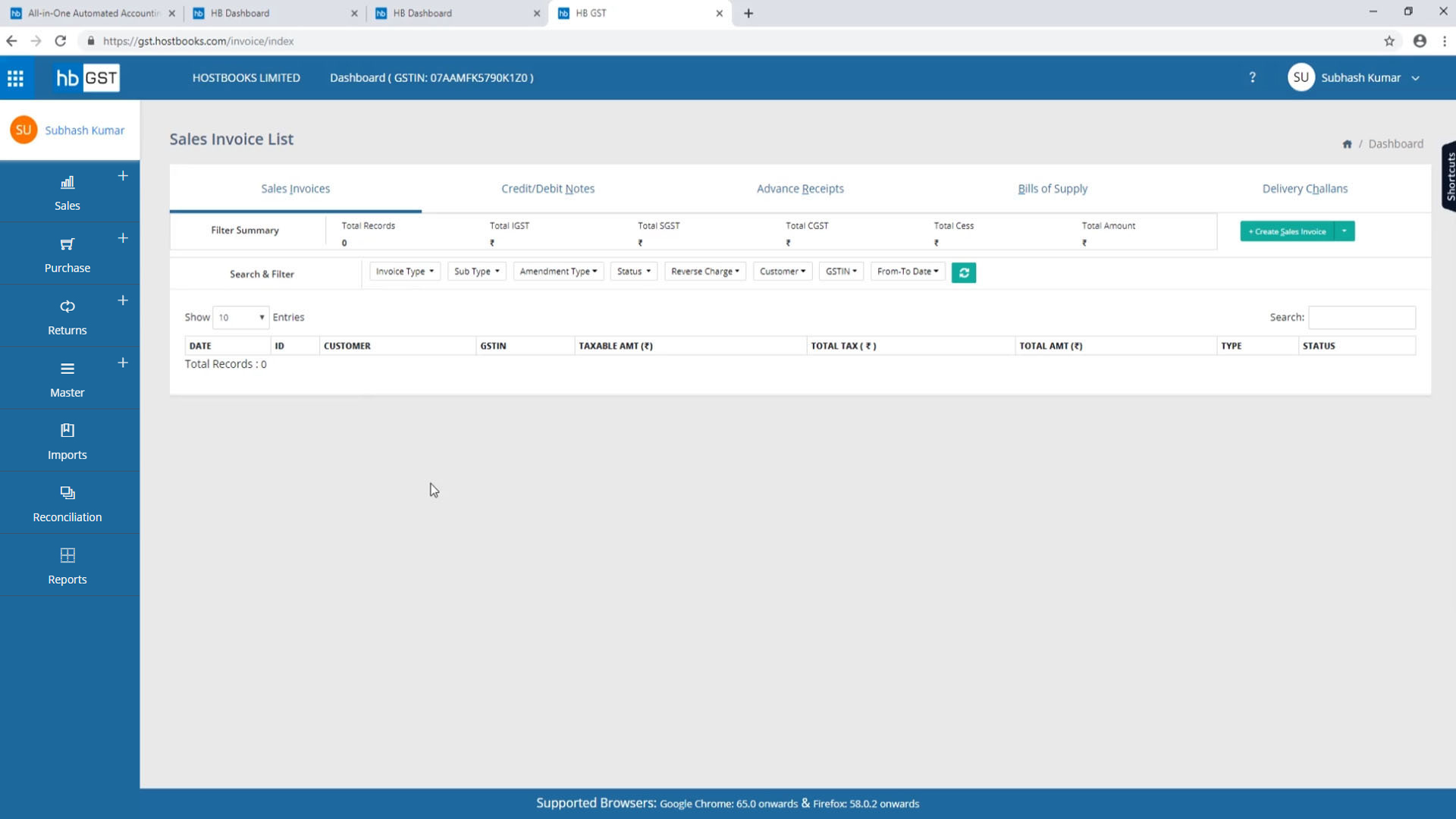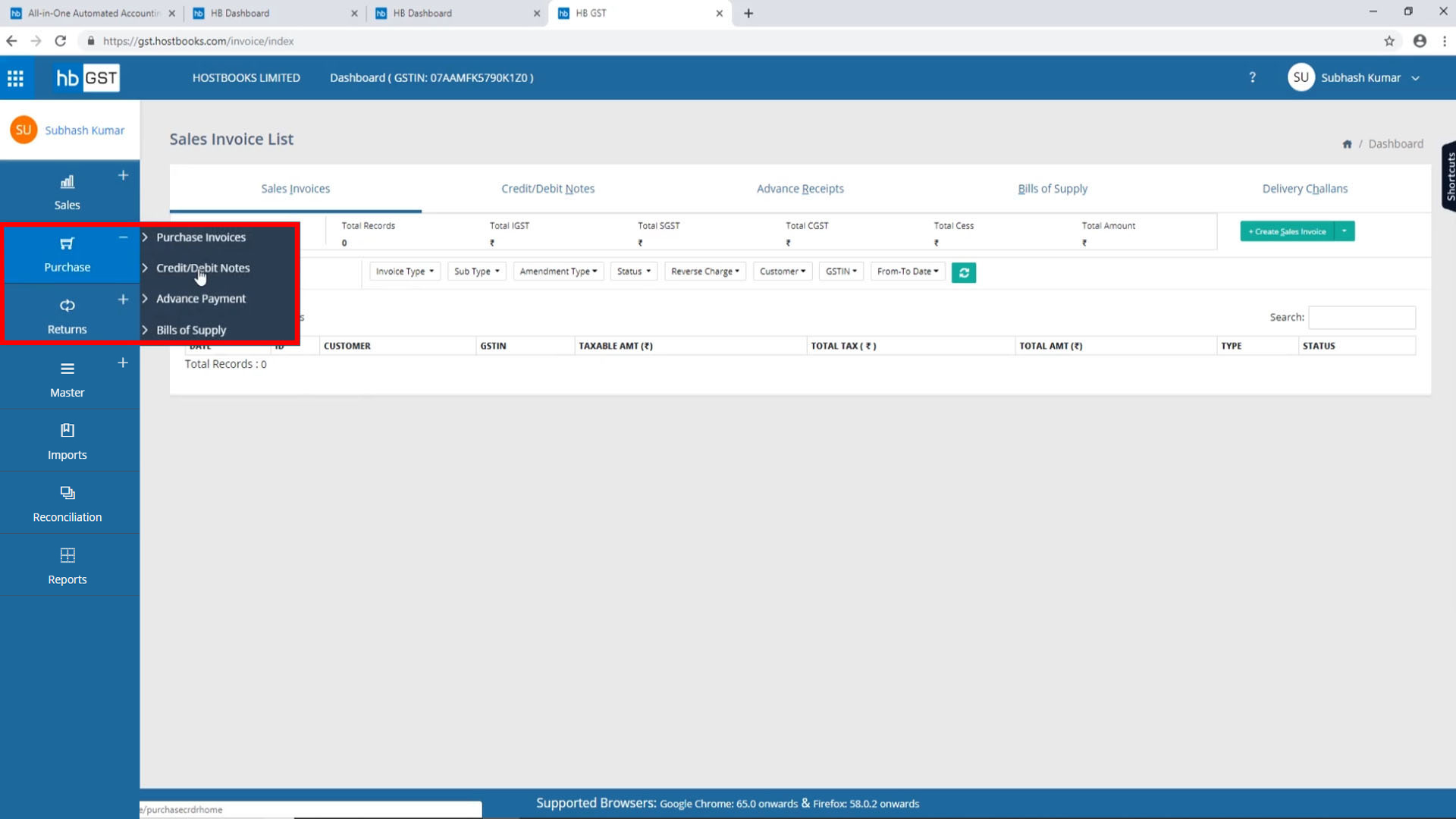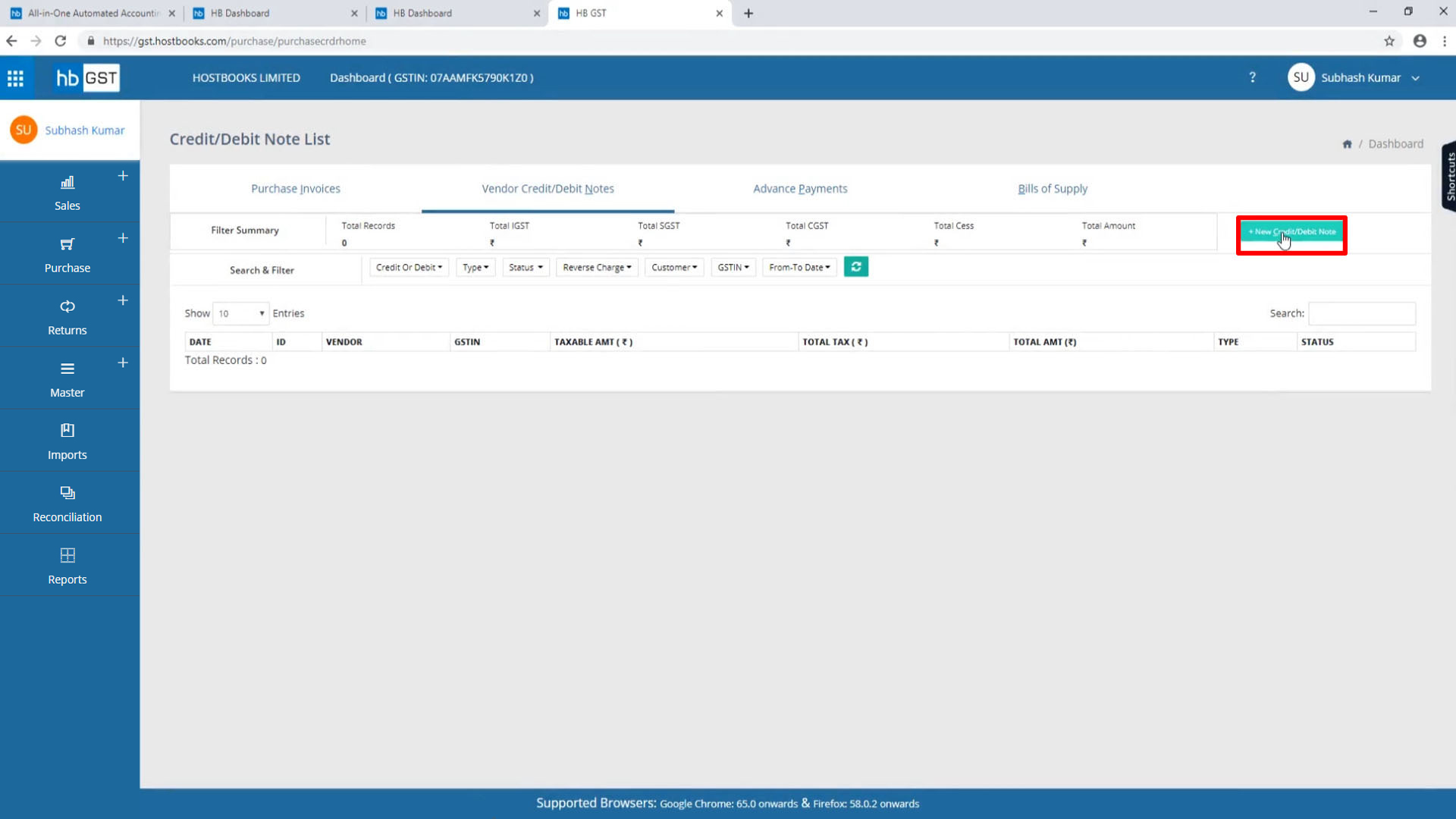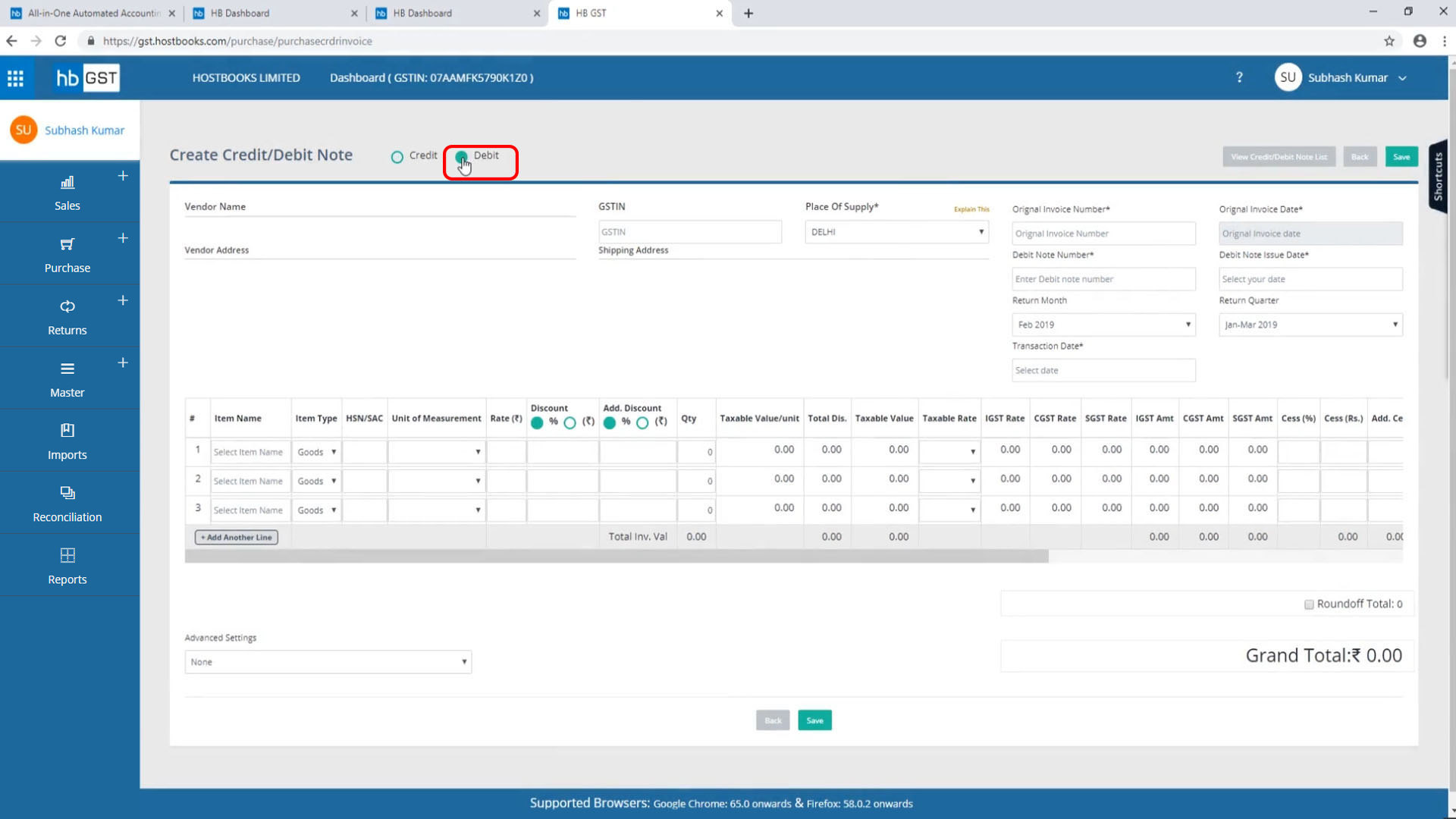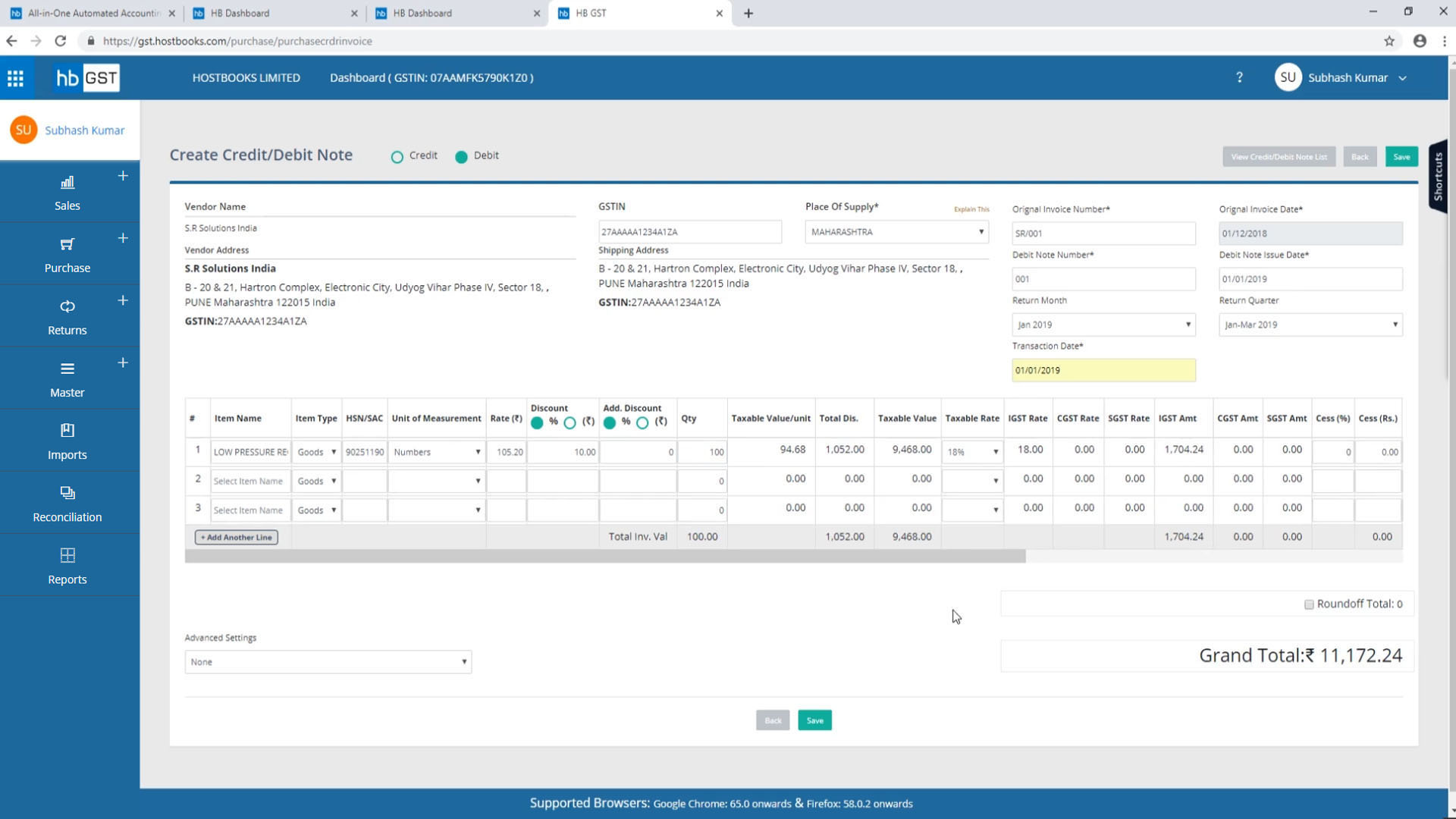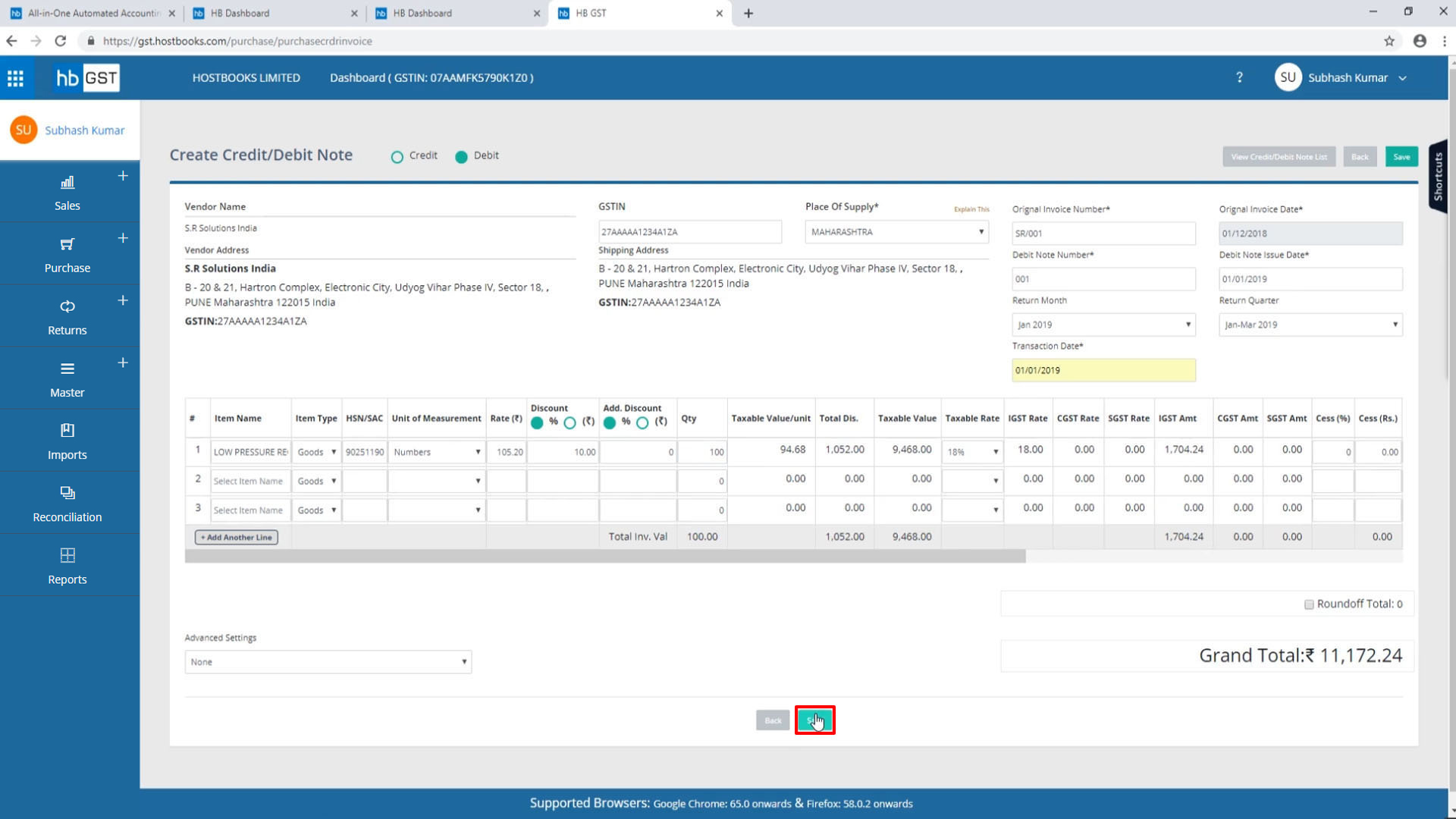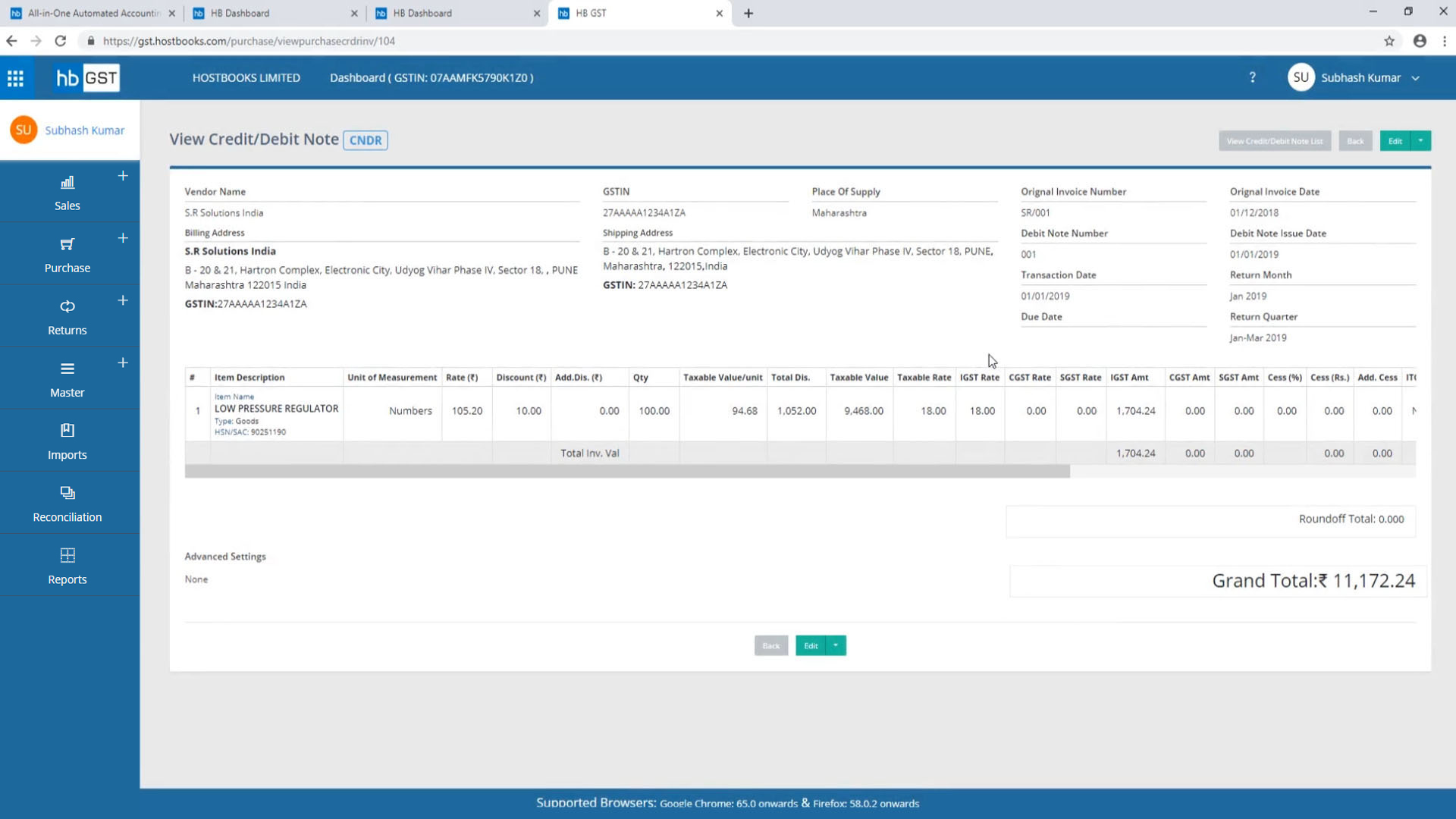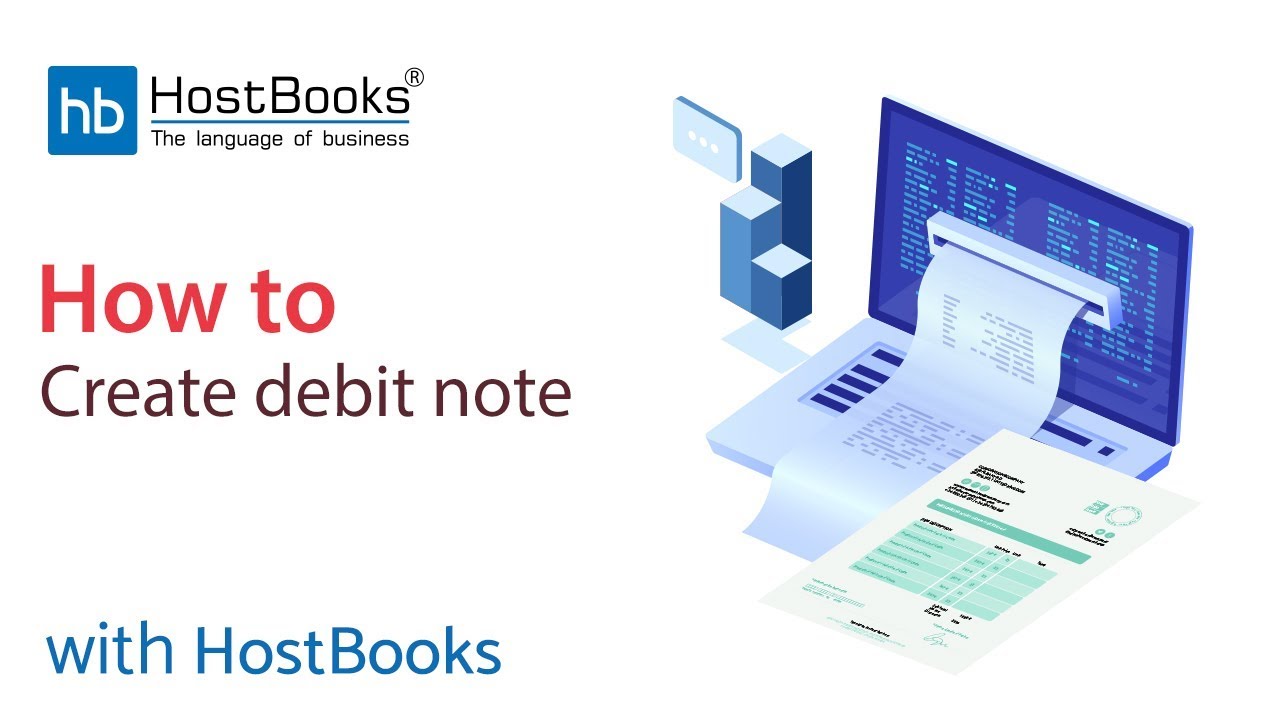Debit Note
Step 1:
- Go to the HostBooks GST Purchase/Sales Invoice Dashboard.
Step 2:
- Now, select Purchases from the menu on the left.
- Go to Credit/Debit Notes.
Step 3:
- Next, go to New Credit/Debit Notes.
Step 5:
- Enter the Original Invoice Number.
- The details will then be fetched automatically.
- Enter the Debit Note Number.
- Select the Debit Note Issue Date and the Transaction Date which are the same.
- Then select the Item against which you want to create a debit note.
- Again, the details will be fetched automatically.
- But, you need to enter that quantity which is to be returned or against which the debit note is to be created.
Step 7:
- And your debit note will be saved successfully.