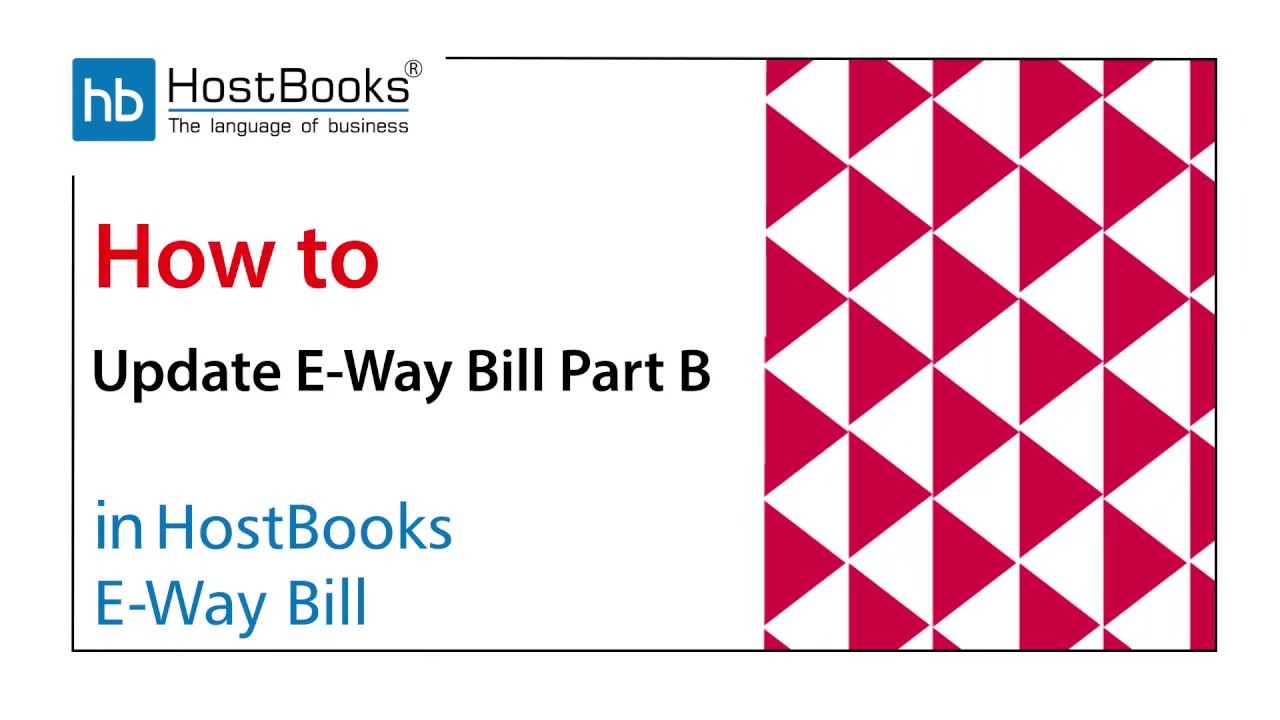How to Update E-Way Bill Part B in HostBooks E-Way Bill Software?
Step 1:
- Go to Update Part (B) on the left
Step 2:
- You’ll now be able to see a list of all the e-way bills you generated
- Choose the E-way Bill you want to update
Step 3:
- Click on Update Transportation Details.
Step 4:
- A dialogue box will appear on the screen
- Select the Transportation Date on which the change occurs
- Enter Transportation Document No..
- Next, enter the Vehicle Number.
- Enter the Place of Change - where the change takes place Select the State of Change from the drop-down menu
- Then, select the Reason from the drop-down menu; Click on Update.
Step 5:
- The details have been updated successfully
Step 6:
- As you can see on the screen, the details for both the transporters are there on the e-way bill