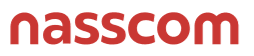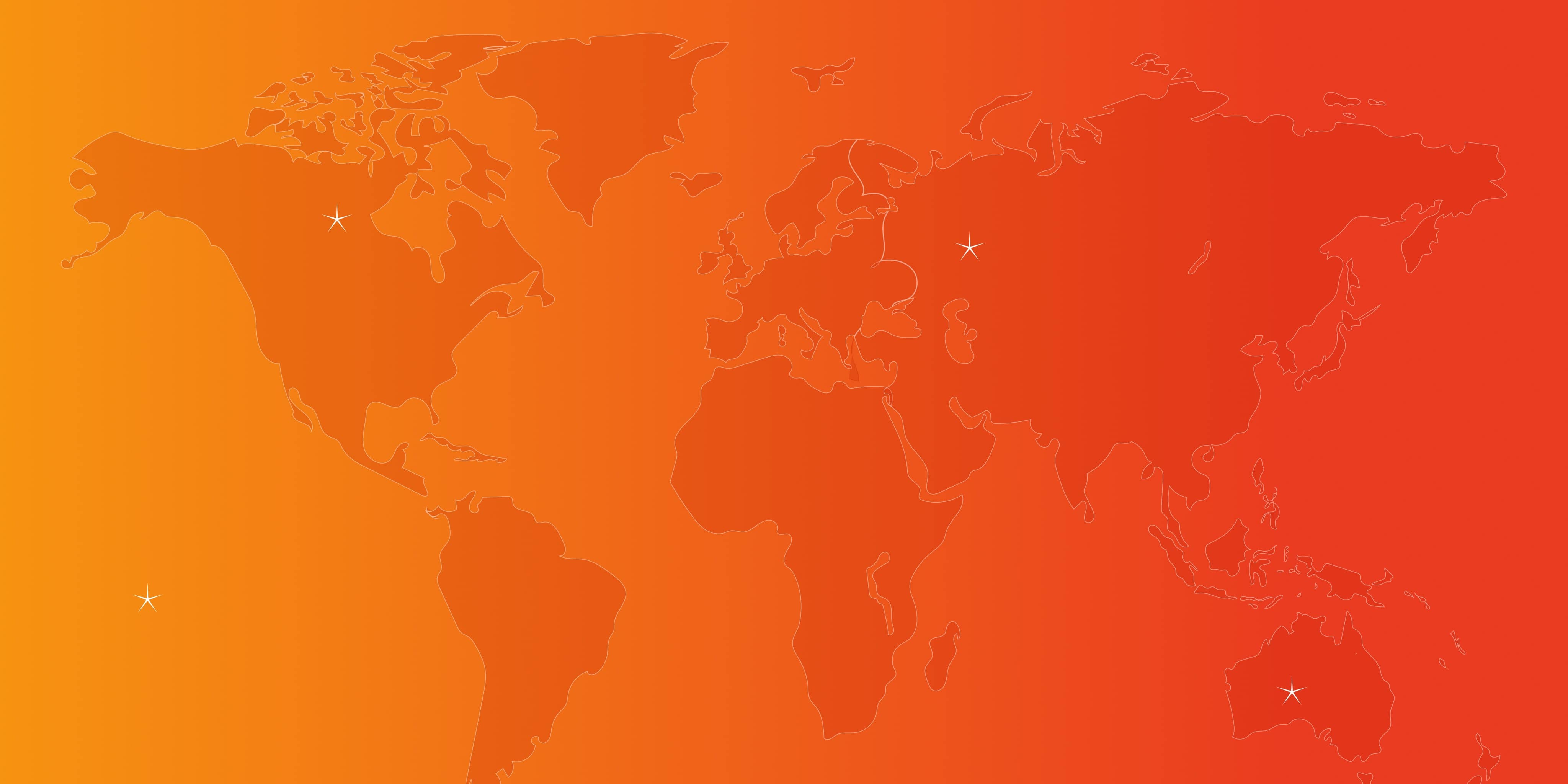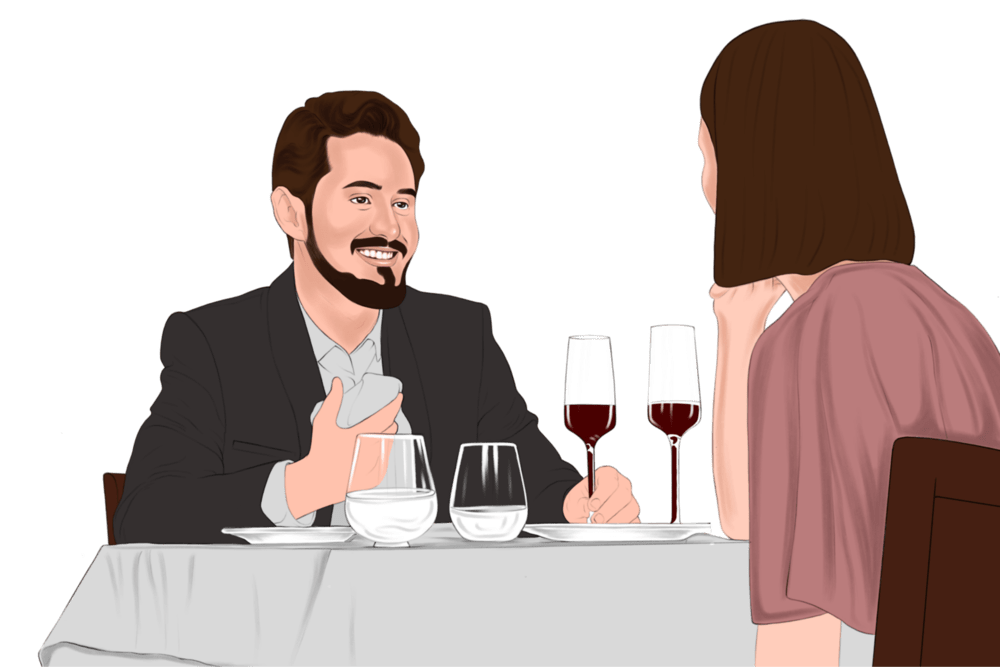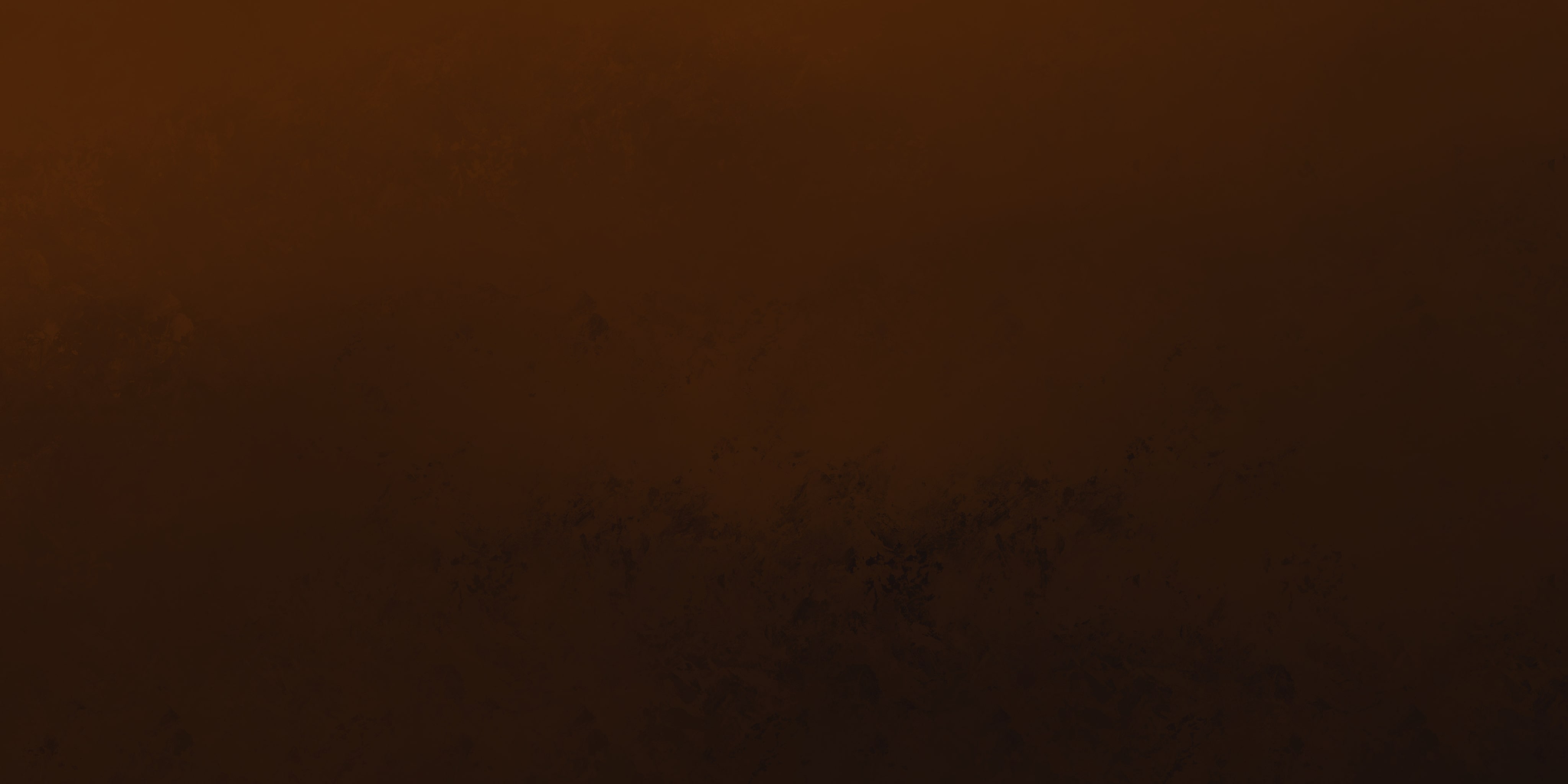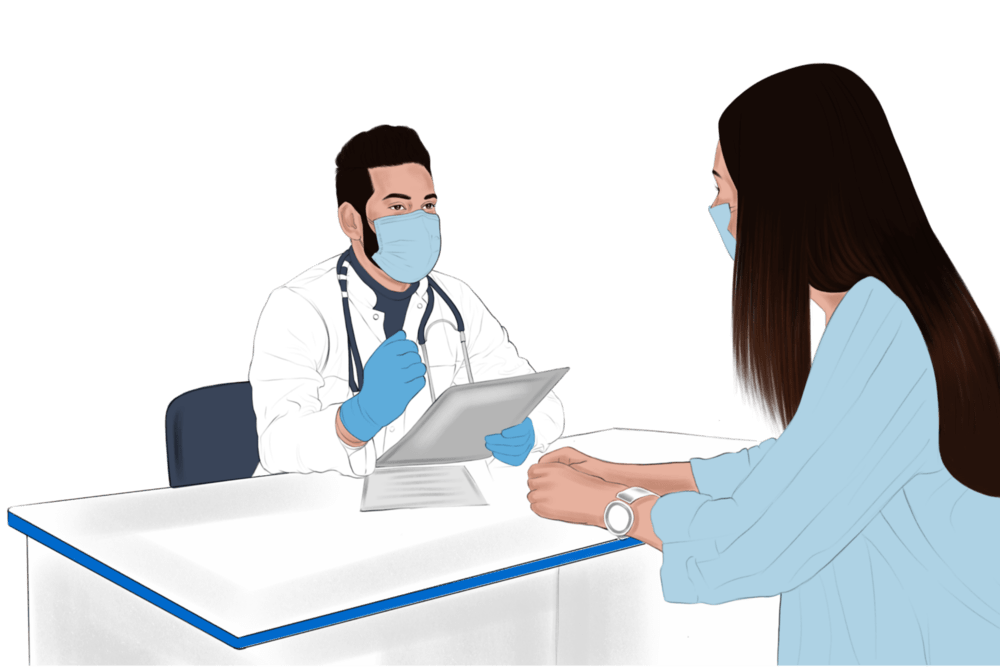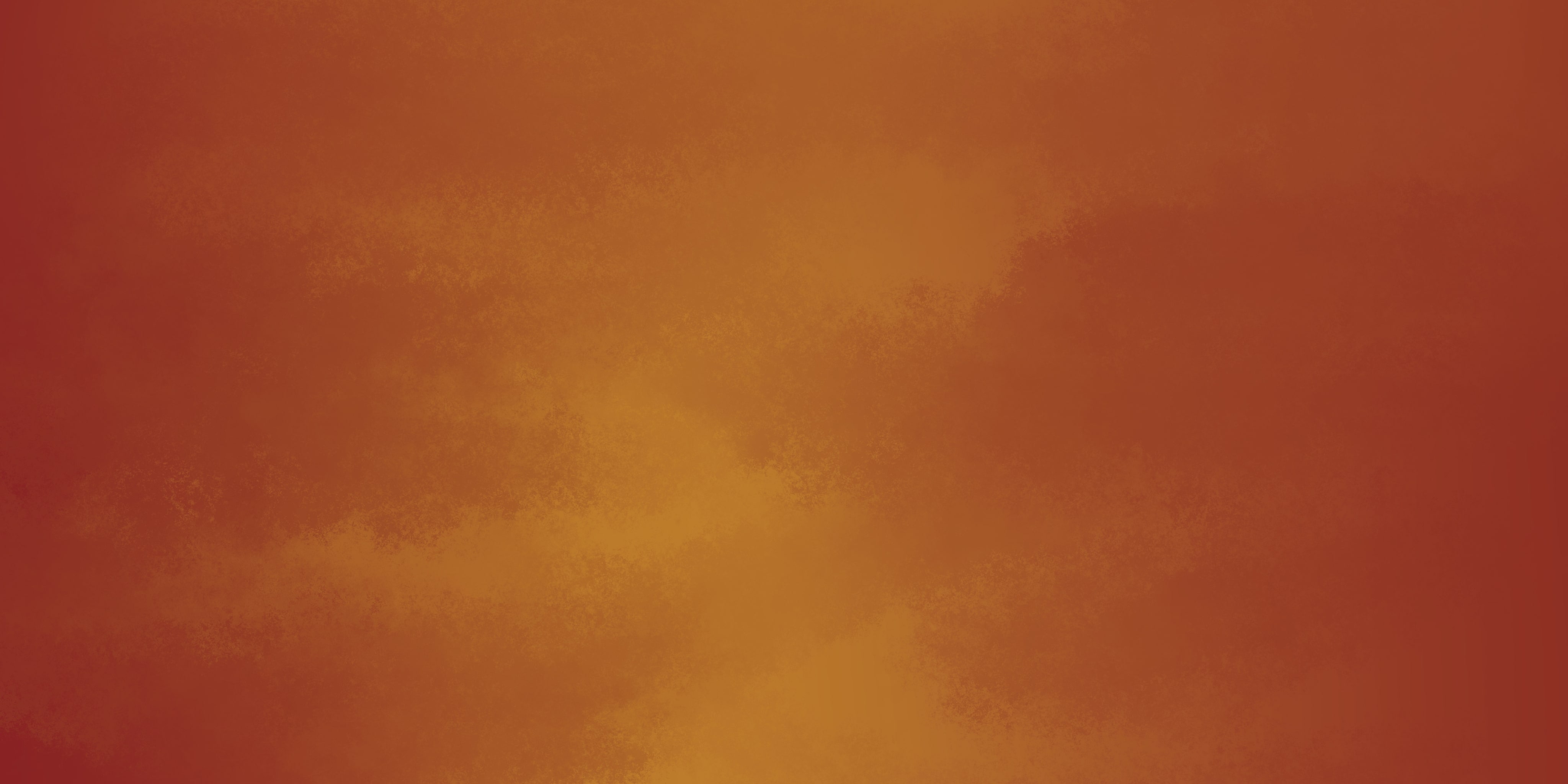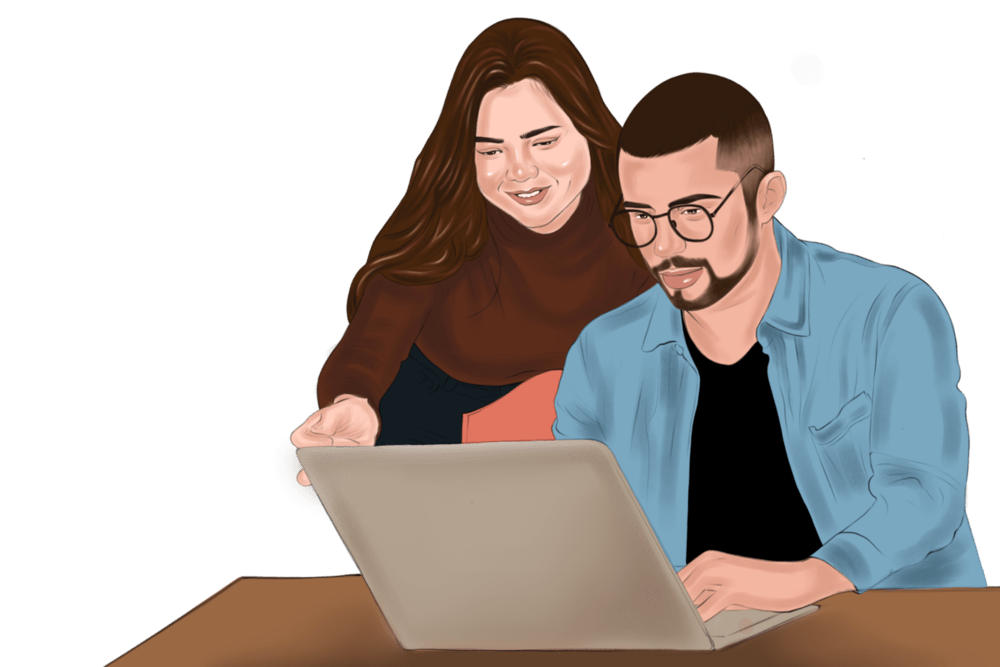Businesses Partnered with HostBooks










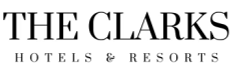























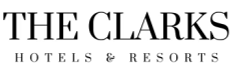













360° Solution
Commercial Spheres We Cover
Our Enterprise Management Solutions are designed to cover the unique requirements of every industry, sector, and segment.
Our Integration Capabilities


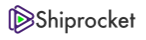

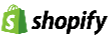








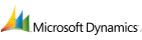

Solutions of SME
While enterprise solutions are at our core, we provide robust affordable solutions even for small and medium sized businesses.
Coming Soon...
Stay Tuned for an Experience Beyond Imagination
Why HostBooks?
We don't Sell Software- We Provide End-to-End Solution.

Runs on Cloud

Industry-Tailored Precision

Custom Integration

Unlimited Customization

Data Driven Intelligence

Bank Grade Security

Powerful Data Migration

24*6 Customer Support
The word accounting it comes from the word accountability. If you are going to be rich, you need to be accountable for your money.
Robert Kiyosaki

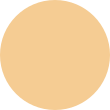

Our Accrediations